Technical Tip
If you have the Micronet Plant Maintenance (MPM) module installed as part of MJC, you can also assign employees to jobs using the MPM Job Scheduler - refer to "Plant + Maintenance - Schedule Job Cards".
Use this option to assign employees to service and field service jobs, or to change the status of a field service job. You can also view notes and images related to a field service job.
For field service jobs, assigning the job to an employee sends the job to that employee’s PDA.
|
|
|
Technical Tip If you have the Micronet Plant Maintenance (MPM) module installed as part of MJC, you can also assign employees to jobs using the MPM Job Scheduler - refer to "Plant + Maintenance - Schedule Job Cards". |
Refer to "Managing Service Jobs".
Micronet displays the Job Scheduling screen showing all employee assignments for this job.
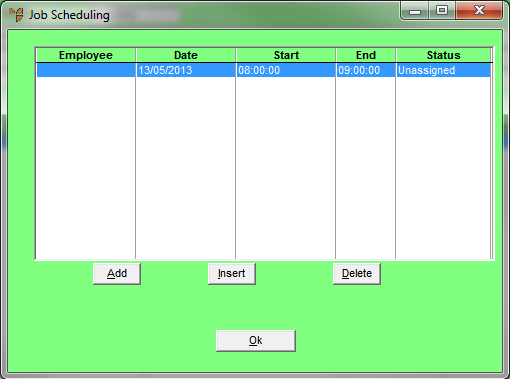
If you selected to add, insert or edit a job assignment, Micronet displays the Enter Schedule screen.
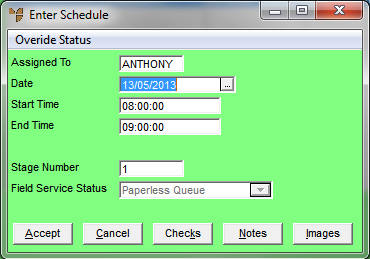
|
|
Field |
Value |
|
|
Assigned To |
Enter the ID of the employee you want to assign this job to. You can also press spacebar then Enter to select from a list of employees. For field service jobs, the job will be downloaded to this employee's PDA. |
|
|
Date |
Enter or select the date the employee should perform this job. |
|
|
Start Time |
Enter the job start time for the employee. |
|
|
End Time |
Enter the job end time for the employee. |
|
|
Assignment |
Select the job assignment status. Options are:
|
|
|
|
Technical Tip If your company uses the Field Service module, use the Field Service Status rather than the Assignment field. |
|
Stage Number |
Micronet displays the default job stage number. You can delete this and press Enter to select a different job stage against which to record this job assignment. |
|
|
Field Service Status |
This field is only displayed if your company uses the Field Service module. For more information about Field Service, refer to "Introduction to Micronet Job Costing". Micronet displays the status of the field service job. You can change the status if required. Options are:
|
If you selected to add a job assignment, Micronet redisplays the Enter Schedule screen so you can add further job assignments.
|
|
|
Technical Tip If you selected to change the status of a field service job, Micronet displays a message asking you to confirm that you want to change the job status.
Select Yes to save the job status change, or No to keep the original status. |
Micronet redisplays the Job Scheduling screen showing all job assignments.
Micronet redisplays the Job Transaction Processing screen.
If you have the MPM module installed, you can view the scheduled jobs for an employee in the Schedule Job Cards screen (refer to "Plant + Maintenance - Schedule Job Cards").